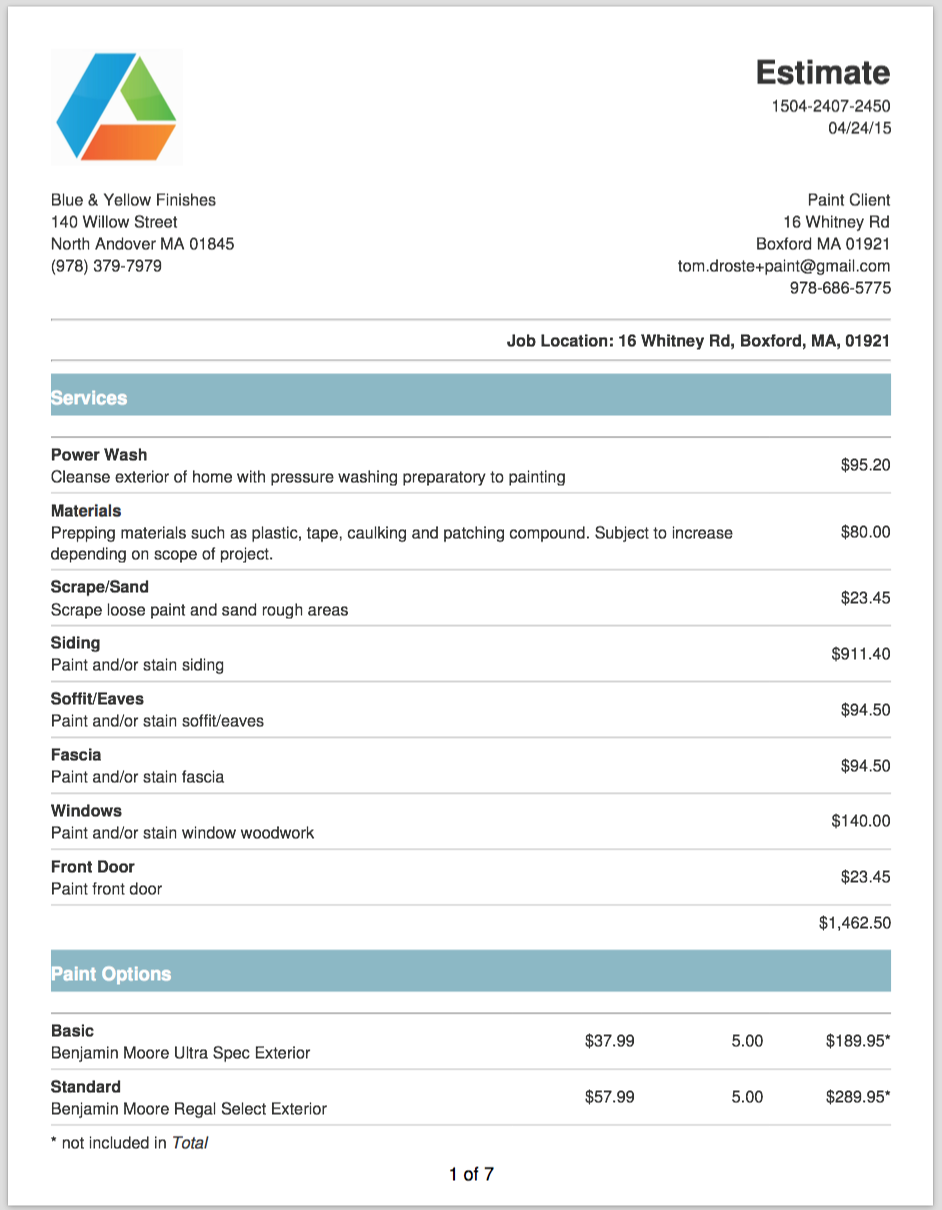Click Settings > Add Ons to input:
- Default Labor Rate per hour
- Paint Coverage
- Material Cost and description
-
Define your Paint Options which will allow you to present multiple options to your customers.
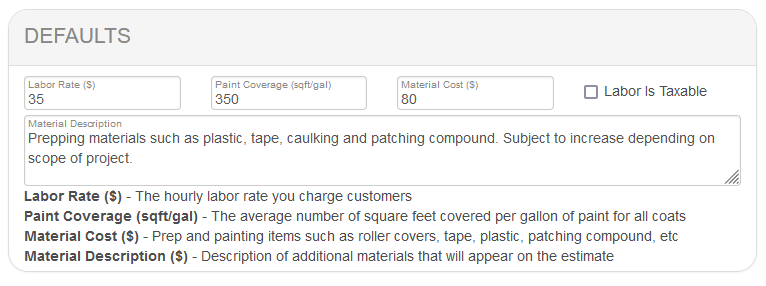
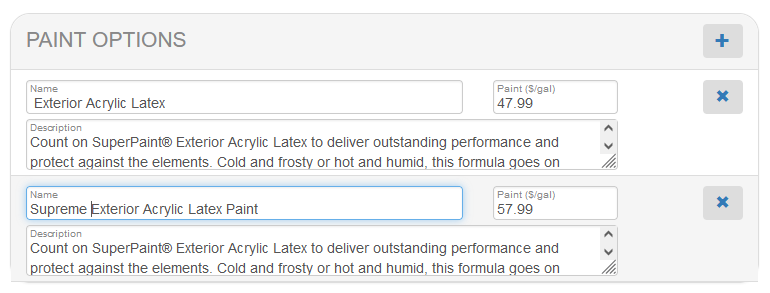
- Define your Items that make up an Exterior Job including Units of measure, Labor Time per Unit and Paint per Unit.
To add a new Item item you click the green plus button and then enter the Name for the item and a unit for the item. The unit could be SqFt, Each, Count or any other unit that describes how you measure the item.
Next Enter the number of each Units that you can complete in 1 hour. For example if you can power wash 460 sq ft in one hour, then you would enter 460 as the Labor (sq ft/hour) value.
In the Paint field enter the number of square feet of paint required to cover each unit. For walls this value will normally be 1. For 6 inch base trim, this value would be 0.5. Enter 0 if no paint is required for this Item.
Make sure and click the Update button at the very bottom of the screen after you are done with your changes.
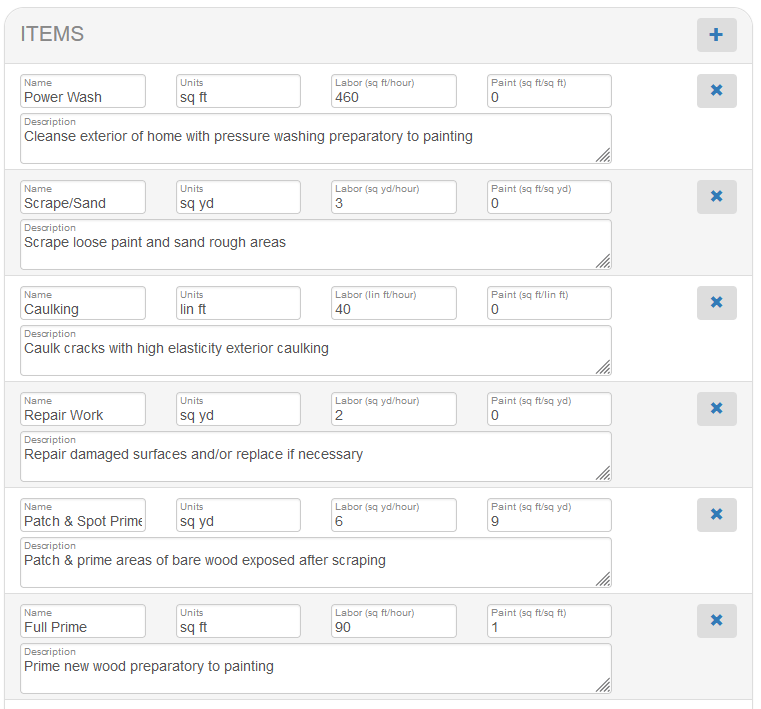
Adding an Exterior Section to a Project
Click Line Item + to Create an Exterior Paint Section for your project.
The Overview tab is displayed when you first create the Exterior Section. On this tab, you can see the totals for this exterior section. This tab shows where you stand on the section so far (in terms of Dollars, Paint and Hours.)
Set:
- Labor adjustment percent - Increase the labor for the entire project by the percentage entered.
- Labor Rate - Change the default labor rate for this exterior section
- Materials - Change the default materials description and price based on project specifics
- Paint - Enter a Percentage adjustment that will increase or decrease the paint requirement for the project
- Options - Change the price per gallon and remove unwanted Paint options for this project
After making adjustments, enter the appropriate values for each side of the exterior that you'll be estimating:
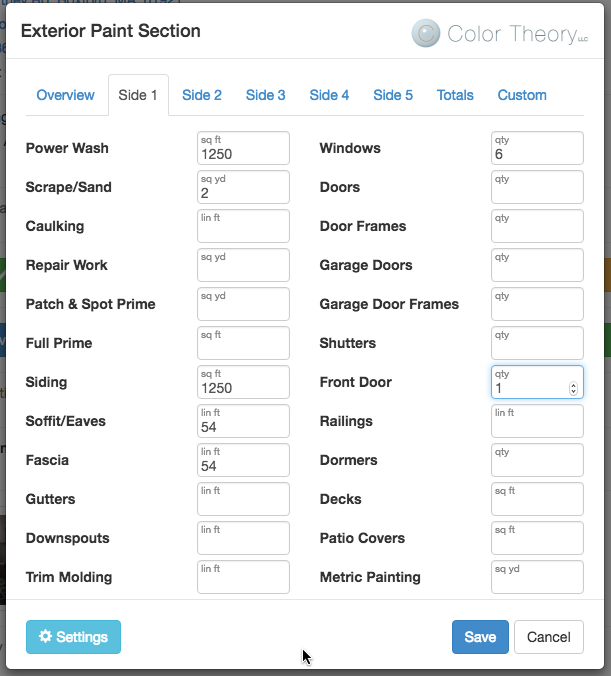
- Enter the appropriate quantities for each item to calculate the total paint and hours required for each side.
- Use the Custom tab to add additional items or services for this project.
- Use the Settings button in the lower left corner to get to the Add Ons screen and maintain production rates for each item.
- Click Save to create line items on your estimate for all of the services filled in on the template.
Sample Exterior Estimate Document