The copy line item feature is a powerful option but what about a project, such as exterior painting, that has 15+ substrates. If you are estimating 1 side at a time, to possibly make optional groups for the client here is an easy way (a hack) to copy a side or even to copy the whole house to give the client an optional paint upgrade.
We have reviewed the copy line item feature over and over in other help pages. In this case, in an exterior painting estimate, it is very typical to show all of the substrates so the client understands what is included in the project.
What is an easy way to copy all the substrates on an exterior estimate?
The attached video will give you the base flow of steps.
You might be starting with something that looks like this. Triggering the copy line item on each aspect of this project would not be overly efficient.
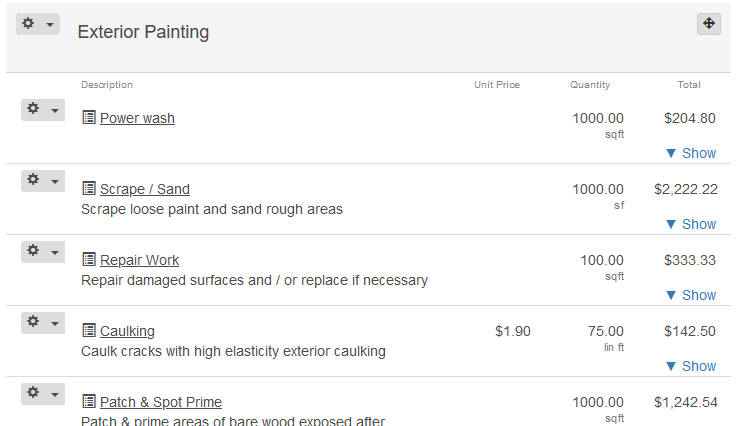
Use the Edit - Painting Exterior to edit the item template that was used to add the items into the project
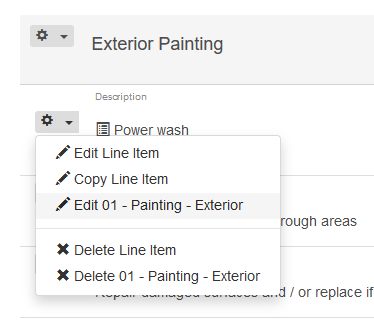
At the item template level set the output single line item to true and give the area a name and save that change.
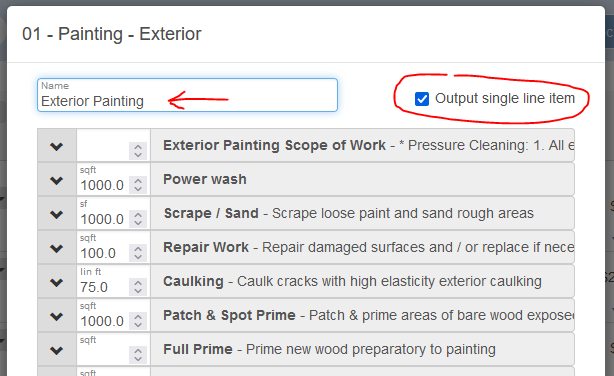
That will produce an item in the project that will allow the copy line item feature to copy of the aspects of the project. Then edit your item template again and uncheck the output single line item to display the full detail that is needed for the proposal to the client.
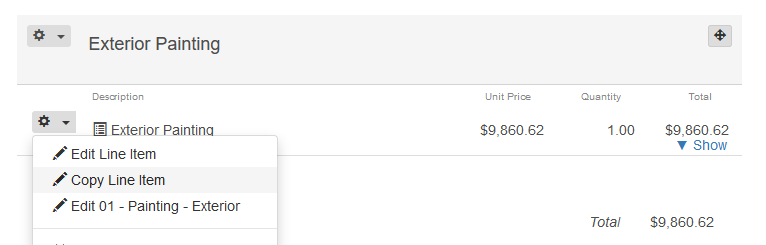
To use this feature this way it is CRITICAL to have your items in an item template that can be collapsed and then expanded with the output single line item feature. If you are adding the items as single entities this option will not be available
Additional Help Pages
Copy Simple Line Item with Video (generic, labor, material)
Copy Assembly type Line Item with Video (paint walls)
Copy Item Template Line Item with Video (paint INT room multiple substrates)