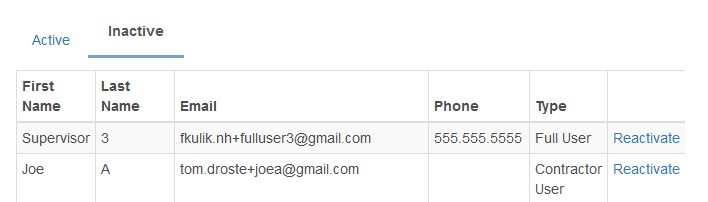Depending on your situation you may want to completely delete a user or just replace their information with a new persons. Read the sections below to determine which choice is best for your situation.
What happens when an employee is deleted:
- Reports for the deleted user will remain in the system. This includes any projects they were assigned to and tasks they were credited for.
- Clients owned by the employee will still display the employees name but will need to be updated to a valid employee if the client is ever edited.
- Projects the employee was assigned to complete tasks on will show as Unassigned or No One. These projects will need to have the current task reassigned to a valid employee. You can get a list of projects that need to be updated by selecting Unassigned from the filters on the right hand side of the Dashboard.
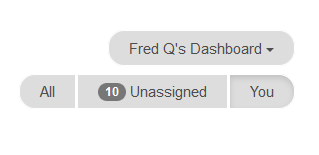
What happens when an employee is replaced:
- Reports will display the new employees name in place of the old employee for any projects they were assigned to and tasks they were credited for.
- Clients owned by the old employee will be owned by the new employee.
- Projects the old employee was assigned to complete tasks on will now be assigned to the new employee.
How to Delete / Deactivate an Employee
1.) Go to Settings > Employees.
2.) Click the 3 dot elliptical and select Edit button then click Deactivate towards the bottom of the dialogue.
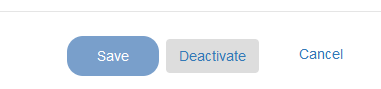
How to Reactivate an Employee
1.) Go to Settings > Employees.
2.) Click the Inactive tab at the top of the user grid.
3.) Find your employee and click on the Reativate option.